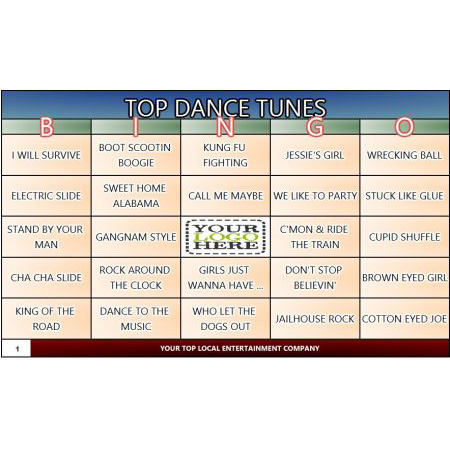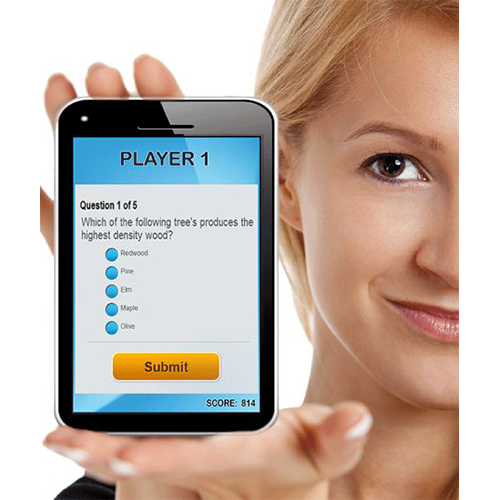|
||||
Quiz Game Software Support
1) How do I download, install, and register your software games?
2) I just purchased a new laptop. How do I "DeRegister" Extreme Bingo off the old machine so that I don't have to purchase a new license?
3) How do I move my data ("Catalogs" and bingo "Cards" files) I made with Extreme Bingo from one machine to another?
NOTE: The XML files do not store your media, like music or videos. The media needs to be moved over in a second operation. It is best to move your media into the exact same path on your destination machine as the path from your source machine. If you do not put the media in the same path then Extreme Bingo will prompt you to "Repair XML Files". Extreme Bingo can do the repair for you, however it is just easiest to move the media files into the same folder as it was on your former machine. For example, if you music was in C:MP3, then you will want to move your media to C:MP3 on your secondary machine. However, if the music was in C:MP3 on your source and you move them to C:MY MP3, then when the "Repair" option appears in Extreme Bingo, select "MY MP3" as the folder that contains your media files.
4) I already purchased the software but the keys dept is telling me that I have to purchase another key for an additional machine. Why? Each hardware purchase from DigiGames includes software licensing for 2 computers, in some cases more. Each time a key is issued, DigiGames has to pay licensing on each copy of our games to various TV networks. This licensing fee to the networks is required because DigiGames software games emulate and/or directly use copy-written TV game show components and manner of game-play. Please note that DigiGames is not specially targeted with such fees, but in fact ALL legitimate software developers who develop software trivia games THAT COPY TV game shows are faced with the exact same issue. Unfortunately it doesn't matter if a previously registered computer has died, failed, crashed, burned, retired, was stolen, or no longer in use, or any other reason. The good news though is that most licensing keys are $50 or less per machine, and there is no limit to the number of machines you can purchase additional licensing for. Click here to purchase additional software license keys.
5) I have 2 (or more) buzzer systems from DigiGames in close proximity. When the player of one system buzzes in it affects the other system in the same (or nearby) room. How can I keep buzzers from one system affecting the other? Support for R3 systems: You can solder a wire on each transmitter to change its channel. You would solder the same corresponding wire also on the USB device. Here are the instructions to modify wireless R3 device channels. Support for R4 systems: This can be done but both the transmitter and receiver need to be reprogrammed by our factory. There is no simple way for the public to do this without some very expensive programming tools. Contact our support dept for instructions for sending one of the systems back to us for wireless channel reprogramming.
6) I have music or video files that are not supported by your software. Is there an easy way to batch-convert my files? Yes, you can easily convert many files from one type to another type without affecting the original files (the original files will still remain in their original directories. The converted files will be placed in a different one.) The program we recommend for doing this is called "Any Video Converter". ANV will convert virtually any file format to another for free! With the program you can even download YouTube videos! Click to "Add Files" (or you can drag and drop them into the program) and then click "CONVERT!" and the program will do it's job thereafter.
7) How can I get my R2 game system to work with the "Legacy" versions of your software?
If you have done the steps correctly above a message will appear and say "Component UsbDevCtr.dll Registered Successfully". If you get a failure message verify you have done the steps above precisely as indicated. Once you have received a "Registered Successfully" message then start the Legacy program with the R3 USB receiver connected and possibly the software will now respond to buzzer presses from your R3 system.
8) Some of my song files are louder than others. It is difficult to constantly manage volues. Is there a way to do so automatically? Yes. Please see this article how to have Windows manage normalizing your volumes.
9) Sometimes some odd random things happen in the software game. How do I fix a random issue? When a problem is random it is mostly due to a computer performance issue. Do the following to resolve it:
The likelihood that doing the above in the precise order indicated will resolve your issue. If it doesn't then you will want to inspect the amount of memory in your system. If you have 4GB of memory you will definitely want to increase it to at least 8GB.
10) Can I download the "Traditional" bingo file for Extreme Bingo? Yes, you can download the traditional bingo file from HERE. Simply put the downloaded XML file into C:Program Files (x86)/DigiGames/Extreme Bingo/app/ExtremeBingoFiles/db
11) I only have a Mac, but most of your games are for Windows. What can I do? Your Mac already has a program called "Boot-Camp". This utility allows you to run the Windows Operating System on your Mac. Once Windows is installed then you can also run any of our games on your Mac. For further instructions see Apple's website for installing Boot-Camp.
12) What do you recommend for a program that allows me to assign sound effects to the letters of the keyboard? We recommend SoundPlant. Soundplant turns your computer keyboard into a versatile, low latency sound trigger and playable instrument. |
||||